Quick overview
There's 5 chat channels, local chat (default, blue, works only in your current area or instance), world chat {grey, COE-wide, but only above prestige 50), trade chat (orange, for trading things, COE-wide), group chat (purple, only within your current group) and private chat (pink, only between you and that one other person).
You can activate your chat via the bubble icon next to Batty in the lower left corner.
Then you can choose a channel via clicking on the bubble in the lower left corner of your chat window.
If you need anymore info read on.
The Basics
(Original Contribution by Lutz Wong)
Since the beta version of CoE was introduced, chatting can be a bit confusing, especially with the new rules and interface. Recently, Ohai completely changed the interface to allow more options to the player. This guide will hopefully offer a clear and concise lesson on how to successfully use and navigate the various channels and methods of communication through the CoE chat.
The Interface

New Beta Chat Interface
In the previous version, the chat interface consisted of text, where different channels were distinguised by the colour of the text. With the new system, the chat type is indicated by the colour of the tab on the left side of the chat, and selection of the channel can be made on the bottom, by clicking on talk bubble to the left of the text box. This will open a box with a series of different color boxes, where you can select which channel you wish to use. Channels can also be turned on and off by clicking on the icon on the top right of the text box that looks like a little sun or flower. These windows can be closed by reselecting the icons. Font size and the chat window itself are now resizable to whatever you see fit.
Channel Selection
Each color represents a different channel, as previously stated. When you click on the icon to the left of the text box, a small window opens up below the chat window. This is different from the channel view window, in that with channel selection, you are choosing which channel to use. The interface looks like the one below:

Channel Selection
Each colour represents a different channel. Blue is area chat and can only be seen by players of the same area. Orange is trade chat for the buying and selling of goods. Purple is group chat and can only be viewed by members of your group. Gray is world chat and can be viewed by all players, regardless of their location.
Note: Only players with a prestige lvl of 50+ can talk in the gray, world chat.
Here are what the chats look like with the various channels used (note the different color tabs on the left):
 Area Chat |
 Trade Chat |
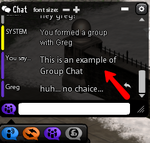 Group Chat |
 World Chat |
Whispering
Whispering is private communication from one player to another. It cannot be seen by any other player but the two people within this private communication. This can be achieved by doing one of the following:
- /w firstname lastname message in the text area
- /t firstname lastname messagein the text area
- Clicking on the arrow to the right of a message in one of the chat boxes.

Whispering
The result will be a pink tab to the left, which means whatever's written can't be seen or read by any other player except the two people involved in the private conversation. Text bubbles won't appear above the avatar when whispering.
If you've selected option #3, then the another text box will appear above the text area. This will state to whom you're whispering, and you simply type your message to that player in the given text area. The result will be the same as the image above.

Whisper/Reply Interface
Channel View Selection

Channel View Selection
You can now select which channel to view or unview, simply by unselecting the channels. By selecting the icon to the right of the bottom text area, another window will pop up with all the channels listed and selected. To close the channel (thereby rendering yourself unable to view it), simply unselect the channel you wish to switch off. To re-open the channel, reselect the channel you've switched off.
Resizing

Resize Options
Both the text size and the chat window can now be increased or decreased, depending on your preference. If you look at the image to the right, the purple arrow points to the section you where you can change the size of the chat interface. Simply click on the bottom right corner and drag up or down until you find your preferred size. Release to lock the size of interface. To change the size of the font, click on the + or - as indicated on the right to increase or decrease the size of the chat font.
Note: Changing the size of the reading font does not change the size of the typing. There is no way to increase the size of the text in which you type.
Chat Commands
(Original Contributions by Vince De Quattro and Jane Is Ko)
Command Line
When issuing shorthand chat commands in the chat interface, make sure to preceed the command with a slash. (See available commands below.)
Commas placed after a user name will be interpreted as a part of the name. Though a player's last name is optional, due to the high number of people playing COE, it is likely that several people will be playing, who share common first names. In those cases, you must include the player's last name in your tell command.
If your intended recipient is not logged into the game, or if your target name cannot be resolved, you will receive an error message in a yellow SYSTEM error chat channel.
Chat Interface Shorthand
Emote

- To place a thought bubble over your avatar,
- Type /e action
- For example:
/e Wonders how he got here.
- Any text after the /e will be placed in parenthesis over your avatar.
Group Tell
- To address your group,
- type /g message
- Example:
/g Where are you guys?
- Group chat appears in a purple tab.
Reply
- There is no command line reply command available from the chat interface. Reply has been replaced by an arrow button available to the right of each chat box in order to privately reply to a chat post. If you are not at least Prestige Level 50, you will currently not be able to reply to World Chat posts. Nevertheless the chat interface is subject to be expanded, as can be drawn from recent forum postings on coe.com.
Shout
- To broadcast a message to the area,
- type /s message
- Example:
/s Would someone please help me with these maggots?
- Area chat appears in a blue tab.
Tell
- (see Whisper)
- To send a tell (communicate privately) to another player,
- type /t firstname {lastname} message
- Example:
/tell Jane Ko, can I have 3 oranges for 3 flax?
- Personal chat appears in a pink tab. See Whisper for additional notes.
Whisper
- (see Tell)
- To whisper (communicate privately) to another player,
- type /w firstname {lastname} message
- Example:
/w Melisandre, let's form our own group. This is taking forever.
- Personal chat appears in a pink tab.
For More Information
For more information on chat, particularly suggestions on chat ettiqute, please go to Chatiquette.